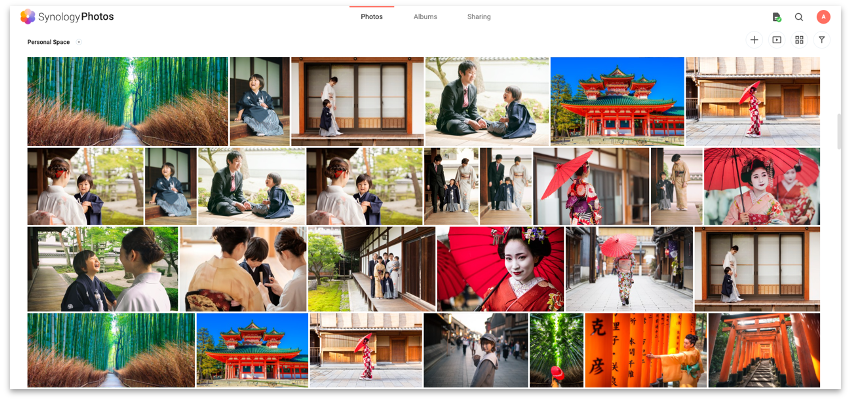As long as we have smartphones with us, we won’t stop taking photos and videos of memories we want to cherish forever. That’s why in this day and age, it’s essential to have a way of saving these digital memories in a space that’s private, secured, and easily accessible. So when Google Photos decided to stop providing its free cloud photo service, it was a sign that things are about to change. And the ‘change,’ means paying a monthly subscription fee for around 100GB of storage just for storing photos and videos.
The service may look reasonable for regular users, but if you want something better — bigger storage, better management, better accessibility, and control over your photos — you may want to check out Synology Photos.
What is Synology Photos?
You can think of Synology Photos as Google Photos since they function similarly, except it’s better and is hosted by you, so your photos and videos are safer from any potential breach compared with a third-party cloud service provider. The software is basically what manages the photos/videos you have in your existing NAS (Network Attached Storage) setup.
Synology Photos is available for download on both Android and iOS devices. But if you prefer uploading from your computer, you can also do that.
Using the app, you can easily upload and backup your photos and videos to free up space on whatever device you’re using. Unlike Google Photos, Synology Photos features Smart Upload, wherein you get to choose whether to backup new photos or all photos to either a personal space in your NAS or a shared one that lets you invite other users to utilize some of the features of the app. This promotes better photo management across your library over a centralized repository that relies entirely on search queries and image recognition.
And since the app generates thumbnails automatically, you can still browse thousands of photos on the move even without an internet connection while maintaining a fast and smooth experience. It’s basically as if you still have the photos on your device.
Varied Album Creation
In any cloud-based photo gallery service, almost every one of them generates its own album based on persons, scenes, locations, and AI recognitions. Fortunately, Synology Photos already provides that through Automatic Albums. With it, the auto-generated albums are grouped using facial recognition, upload date, geolocation, and heck, even tags and file types (more on that later as well).
If you want more control over your albums, there’s an option to create Conditional Albums and Custom Albums. For Conditional Albums, it lets you define the name of the album, pick a source folder (either a personal or shared one), choose the range of date, group them into either photo or video only or both, and set conditions, tags, geolocations, or even faces. And for Custom Albums, you just simply select the photos and videos from any folder and group them into one new album.
Is it possible to share your photos and albums even with NAS? The answer is — yes. However, Synology Photos takes album sharing to the next level. As expected, you can share links to other users or outsiders not registered to your NAS for quick access to whatever photos you want to share. But Synology brings Secure Sharing to its app by letting your set password or expiry dates for each link.
What’s more, the app can even help in your business or boost the productivity of the team wherein professional photos need to be shared across your group or staff. For example, you can invite users and assign limited functionalities to each one of them like View only, enable Download or Upload permission, or let them Manage an entire album.
There’s another thing that provided a comprehensive feature for all kinds of users is its All-in-One Photo Management system. The dashboard of Synology Photos looks familiar — from the three main menus on the top portion to the sidebar with a list of albums or folders. The biggest feature here is the Smart Search Filter.
The Quick Filter option on the dashboard provides nearly everything you need in filtering photos and videos, such as file types, time taken, people (according to faces), tags, and geolocations. However, the feature offers more control by letting you filter according to the camera used to capture a photo or video, focal length, aperture, exposure time, ISO, and even the lens used.
Since the dashboard provides a thumbnail view of your files when you’re on a computer, you get a quick preview of shots from different devices or cameras. A regular user may find no use in this level of filtering, but professionals with collaborative groups may find this one very useful when comparing different shots.
Is Synology Photos Worth Considering?
So in the end, should you get a Synology NAS for Synology Photos? Well, it’s great photo storage that goes beyond what it’s needed to do. And sure, it doesn’t have some of the fancy features of Google Photos, such as auto-created collages, animations, or movies, but If you are looking for a one-time investment in a great photo management tool, and stay in control of your data with better privacy, you may consider it.
You can easily share albums with the members of the family without going through the complications of technology, and since we’re talking about a NAS setup, you can save a ton of photos and videos from different devices (including the devices of the family) without worrying about running out of storage or loss of quality.
If you’re looking to get the same benefits of NAS and Synology Photos, you can start setting up your own centralized photo management system.
Time to get a Synology NAS, FREE
If you would like to try out Synology Photos, there is a competition running that will give you a chance to take home a free Synology DS420+ DiskStation.
Here’s what you have to do:
- Click here to visit the Synology competition page.
- Select “Join Now” under the “Take a free Synology NAS home” section.
- Fill out the survey and share your thoughts with Synology.
- Click “Submit” at the end of the survey.
Winners will be notified by email.